Listing on eBid
Return Policy
You need to create a custom policy (which will have the identification code 3 - automatically assigned by eBid). To do this, once logged into eBid,
from the My Options menu select My Defaults and then the My Return Policy Defaults tab
Shipping Policy
The shipping parameters must be configured on xdm.it. From the Listing menu, select eBid and then Shipping Policy
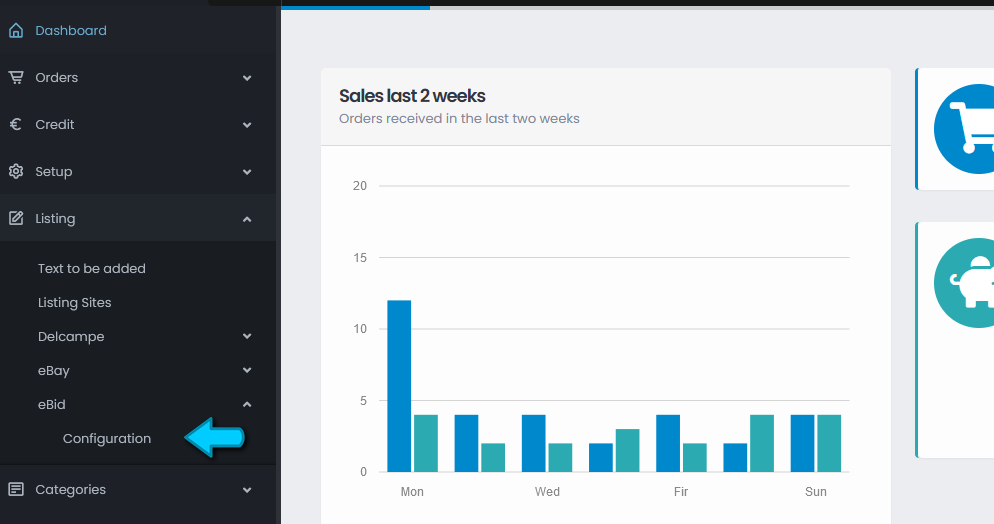
From here we must indicate the shipping method and any cost for domestic and international shipping. Also we must indicate
the type of packaging and the average weight.
Note: Using free shipping allows more sales
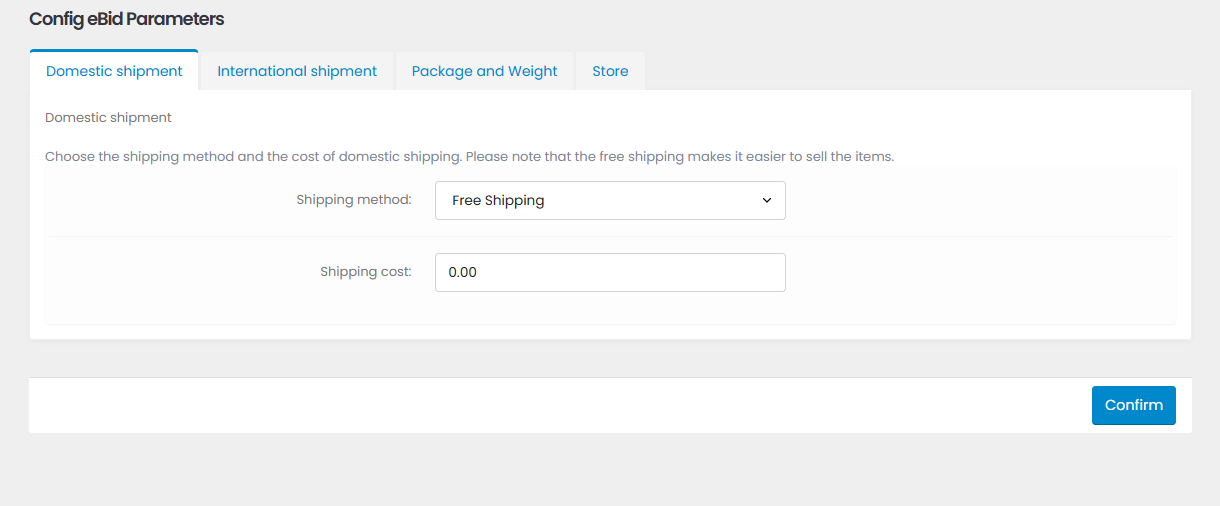
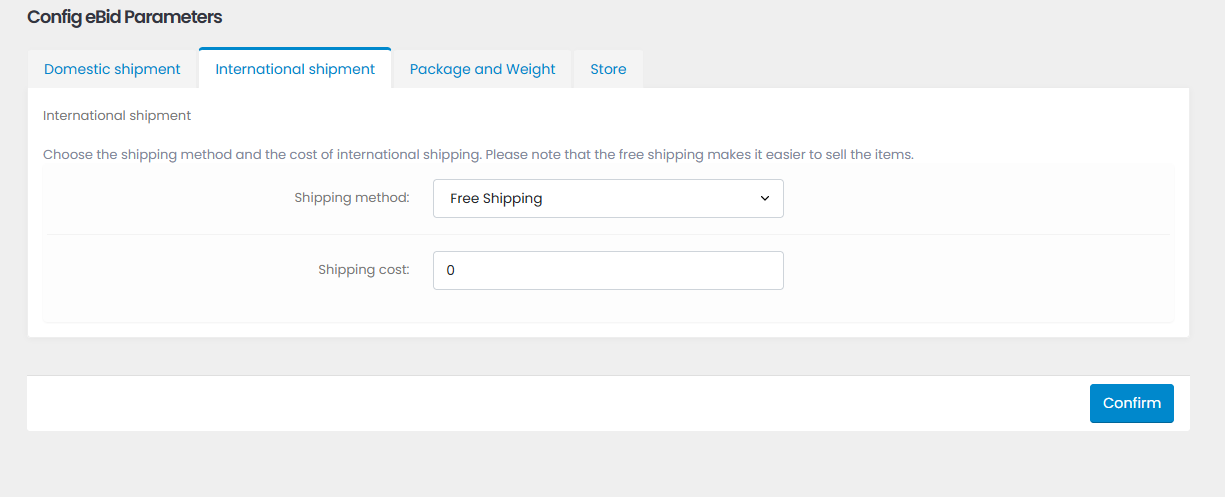
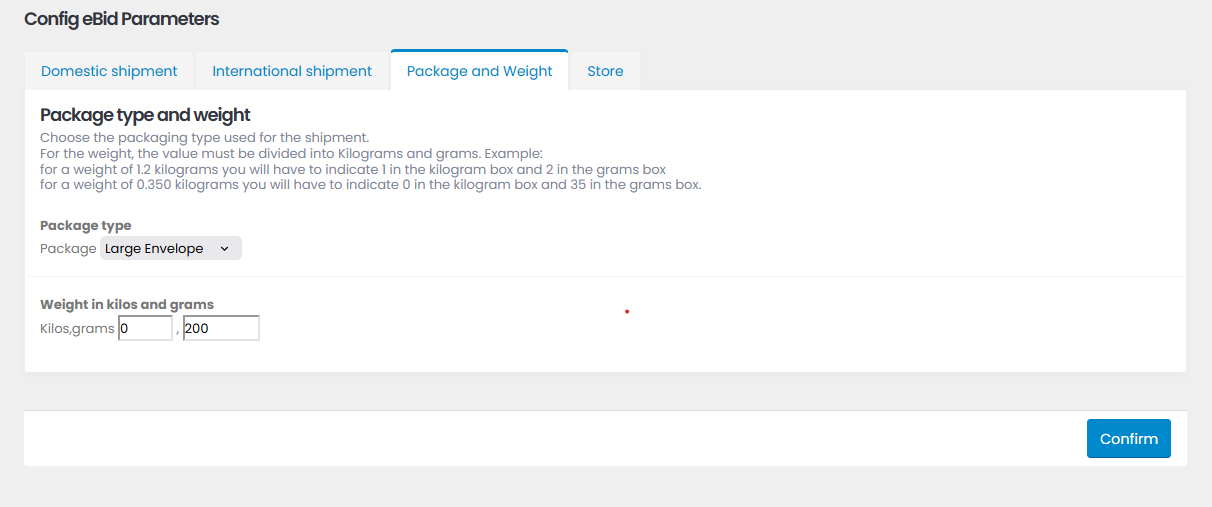
Publishing on the Store
Optionally, you can also publish your items in your eBid shop. To do this you need to create the shop on eBid and indicate a category and a subcategory
for publishing objects. There is no correspondence between ecommerce categories and categories on the eBid store therefore it is suggested to create only one category and one
subcategory only. For example, category "Stamps" and subcategory "Stamps from the world". The creation of the shop and the category and subcategory must be done before starting the
publication of the objects, otherwise the objects already published will not be visible in the shop.
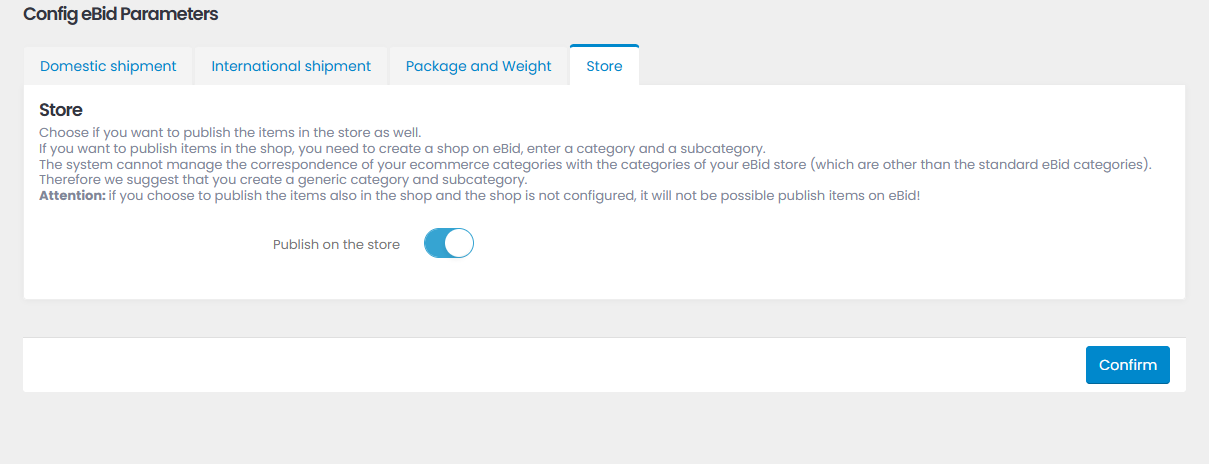
eBid Username
For retrieve orders and others check we need your eBid login (not the password !)
Click on Setup and then on Configurations
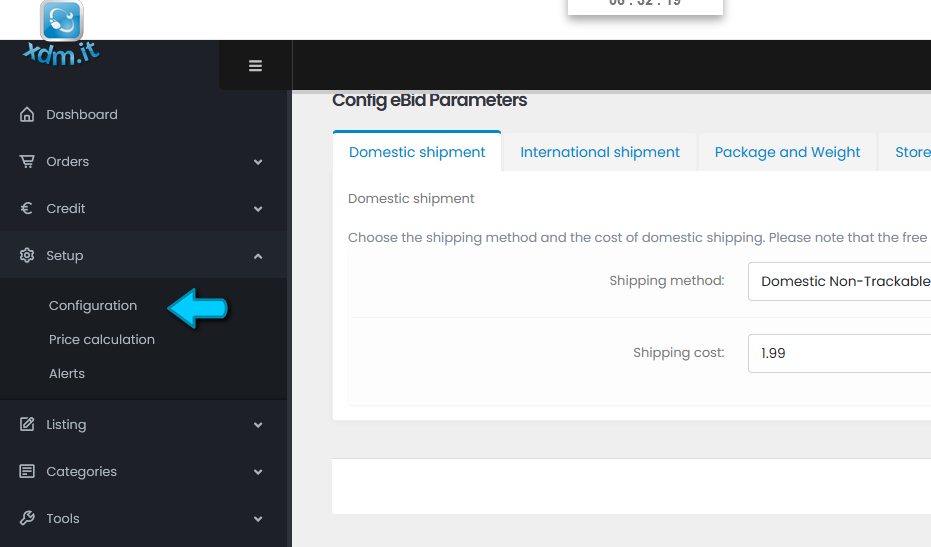
Click on the label "Account" and insert the eBid login
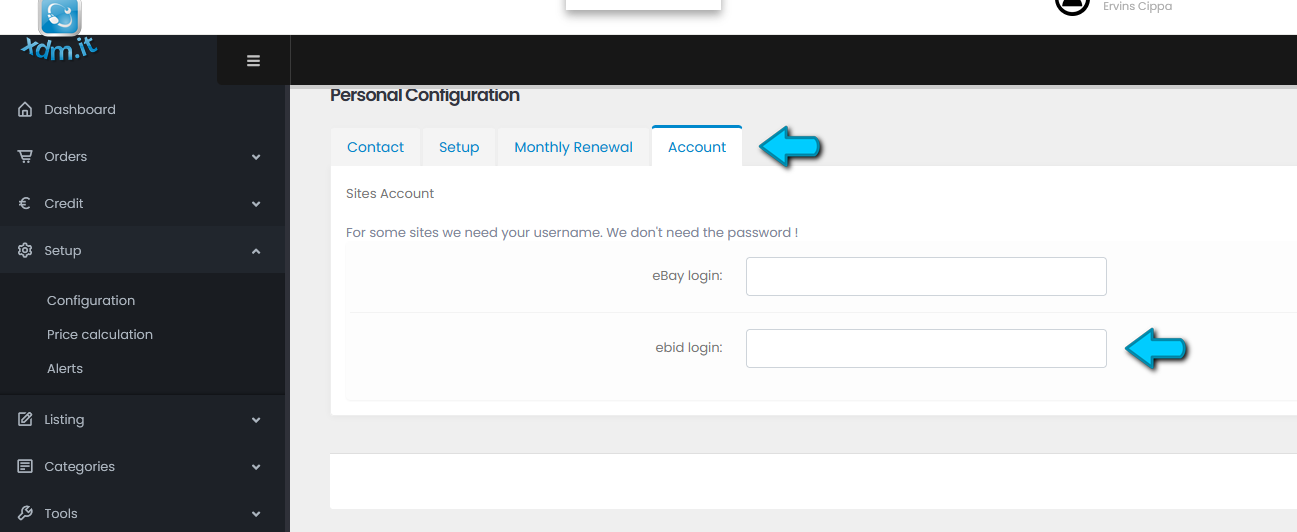
Grant access to eBid
You need to grant access to eBid by our system. Click on Tools and then on Grant access to eBid
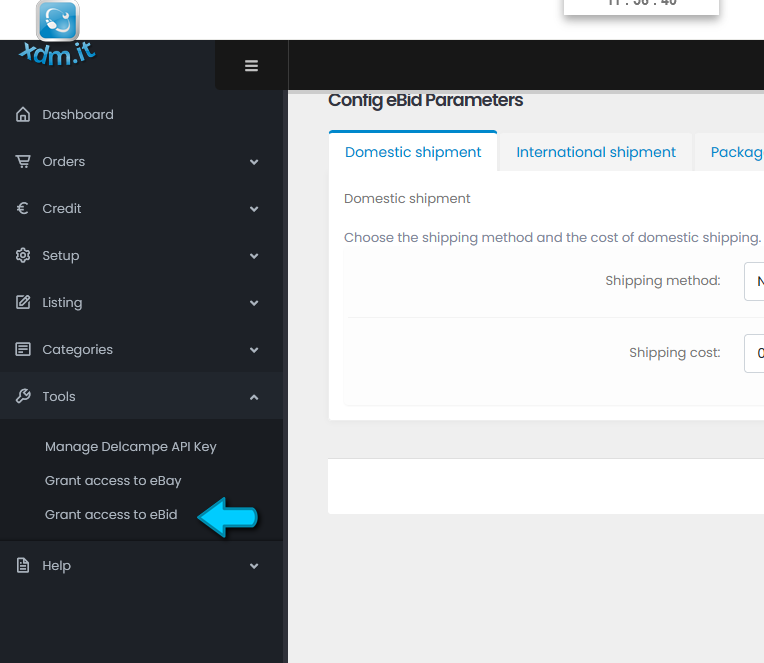
Just click on the button "Grant Access".
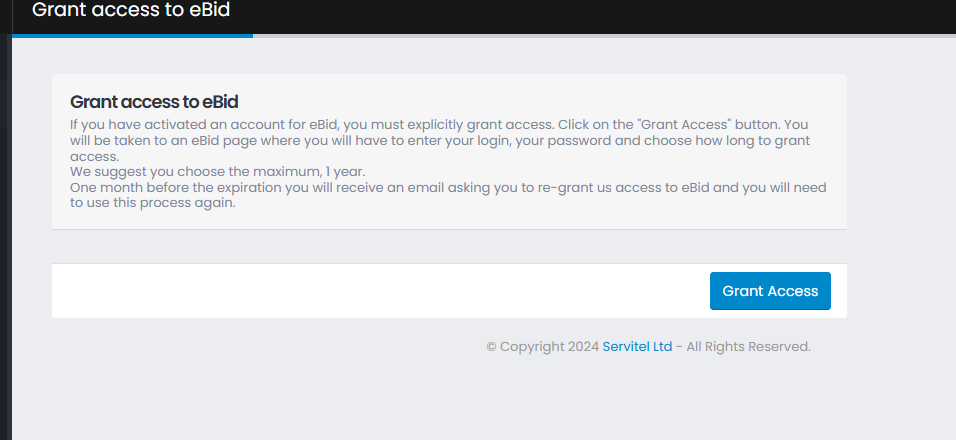 You are transferred on the eBid site. Here you insert your login and pwd, choose 1 year for the "Keep me logged in" and then click on the "Login button".
You are transferred on the eBid site. Here you insert your login and pwd, choose 1 year for the "Keep me logged in" and then click on the "Login button".
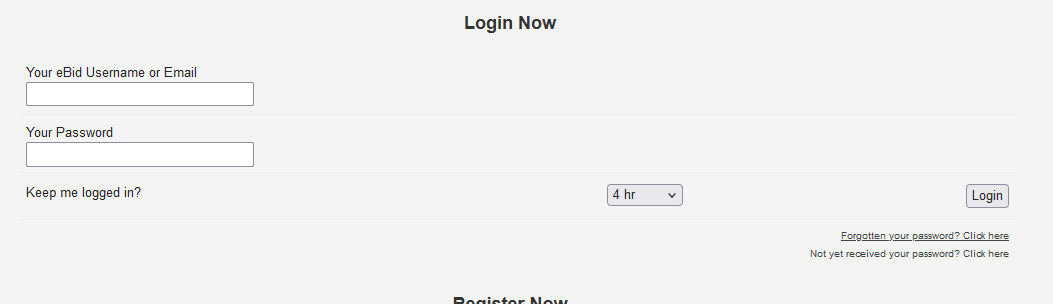
Copyright © 2021 XDM.IT Powered by Servitel Ltd