Tools
Delete an Item
If you sell the items on a site not connected to xdm.it, you must manually delete the sold item. You can do it from your woocommerce by setting the quantity to zero and within an hour the item will be deleted from all synchronized sites.
If you want to delete it immediately, enter the object ID on Woocommerce and the system will immediately delete the object from the synchronized sites.
In case of item present in multiple quantity, you have to modify the quantity available on your Woocommerce. The new available quantity will be updated on the synchronized sites within one hour.
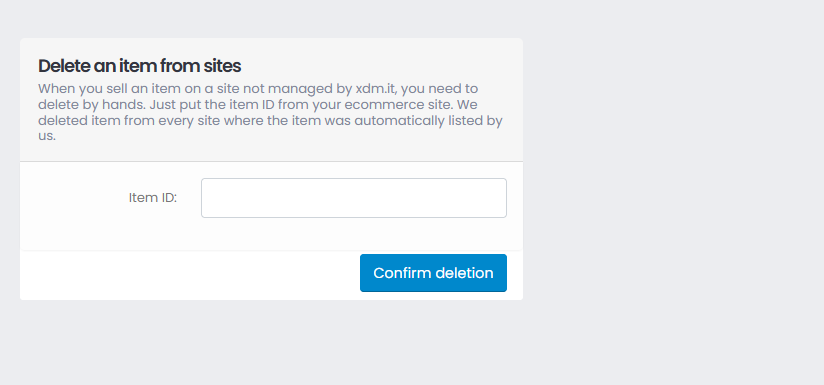
Update an Item
If you have configured the system to update only quantity and price, in case you need to update the title or the description, you must use this function. Enough
indicate the object ID and the system will update the data on all publishing sites within 10 minutes.
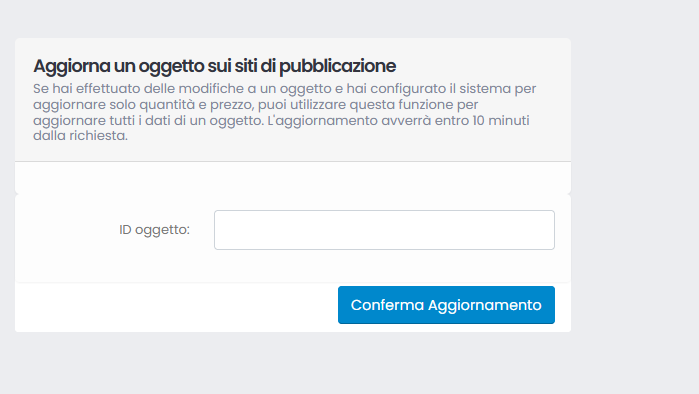
Manage Woocommerce API Keys
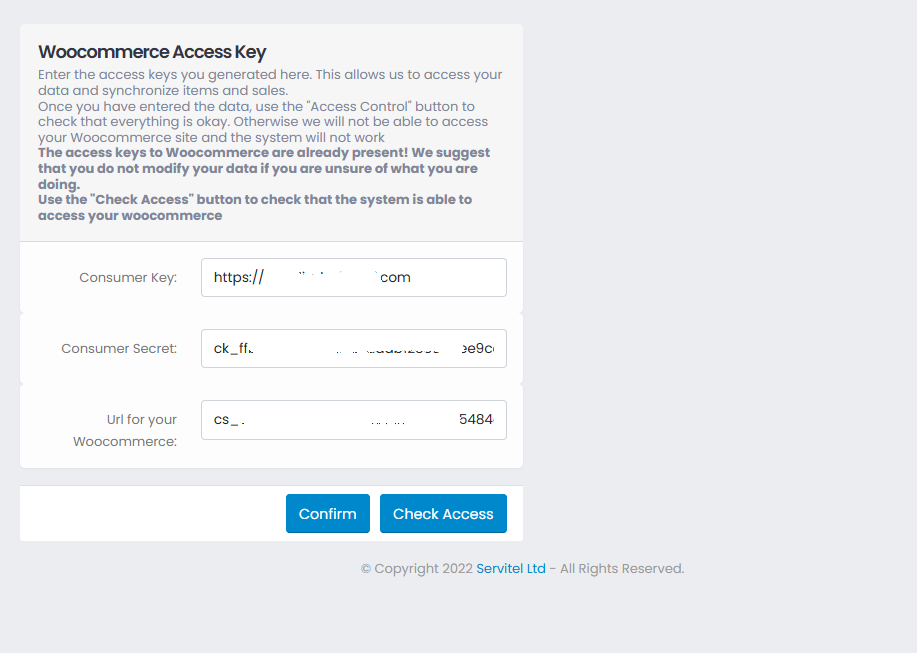
In order to access your Woocommerce you need a pair of keys generated by Woocommerce. Instructions on how to generate them are present in this guide under Woocommerce Preparation
Once you have generated the keys, you will have to enter them here and then you can run a test to check that everything is fine.
To do this, click on the access control button.
Manage Delcampe API Key
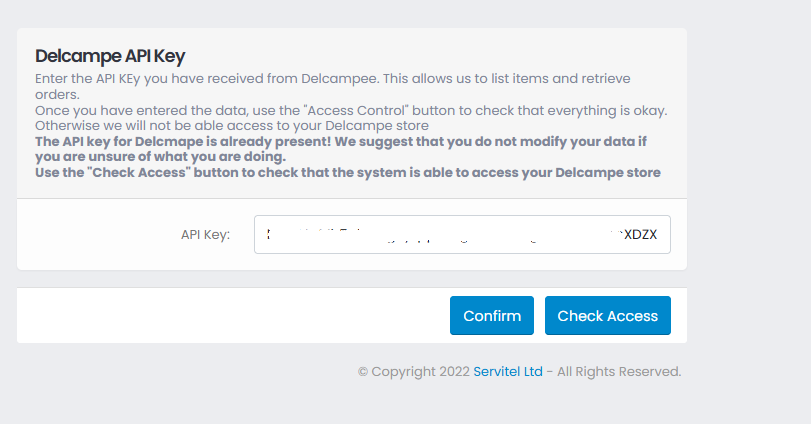
The API access key for Delcampe is created directly by the Delcampe staff. Once you have registered on the site and your account has been confirmed with the address check, you can request your API key which you will need to enter here. Once entered and confirmed by clicking on the "Confirm" button, you can check if access is allowed using the "Access Control" button.
Manage Hipstamp API Keys
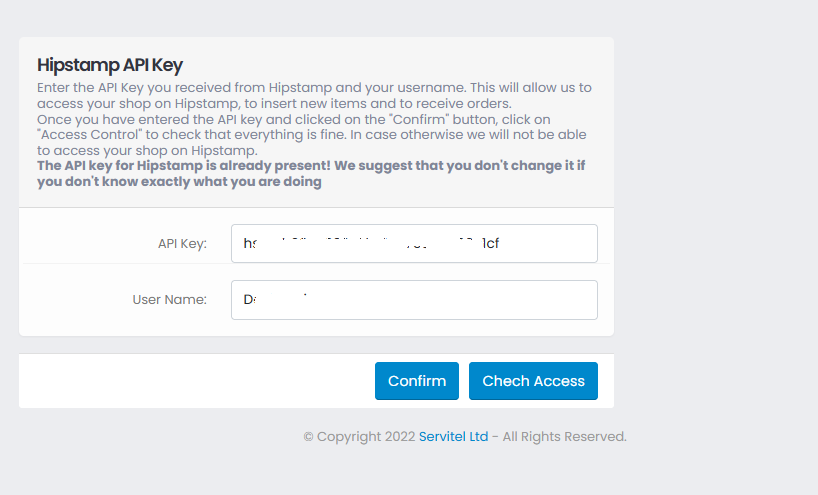
The API key for Hipstamp must be requested directly from customer support. The username instead is the login you created at the time
of the inscription. Once the two requested data have been entered and confirmed by clicking on the "Confirm" button, it is suggested to check that it is
all right by clicking on the "Access Control" button.
eBay Access
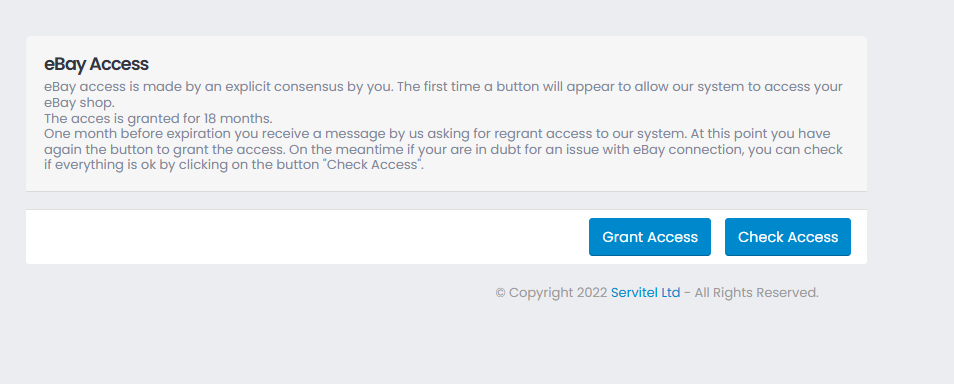
Access to eBay must be expressly granted by the user. To do this, click on the "Grant Access" button. You will be taken to your eBay login. Enter your access data and then click on the "Accept" button. Once you have agreed to grant access to our system, you can check that everything is fine using the "Check Access" button.
Copyright © 2021 XDM.IT Powered by Servitel Ltd