Ecommerce Categories
Generate the list of all the categories that you have configured on your ecommerce. The number to the left of the description is the unique id of the category generated by your site.
It is useful in case of problems and is to be communicated to us. This table contains the descriptions of the three levels of categories plus as many columns as the number of publishing sites activated.
Generates an excel file that allows you to create the excel file with the codes of the corresponding categories in each publication site. It is essential to pay close attention
when completing this excel sheet because the codes indicated for each site represent the categories where the object will be published. The codes of each category of the publishing sites are
downloadable through the functions "eBay Categories", "Hipstamp Categories", etc. You will receive an excel file in your inbox that contains the category tree on that site and
the relative codes to be indicated in the excel file generated with the "Ecommerce Categories" function.
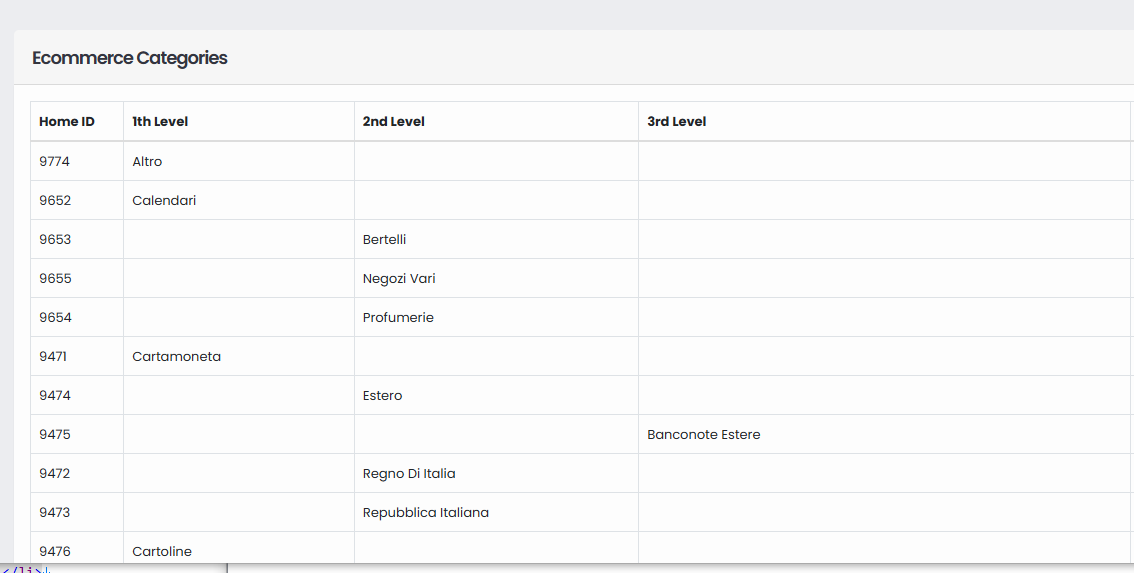
Excel Import
Once the excel file has been prepared with the correspondence of all the categories in the publishing sites, it is possible to import the file, so as to create the correspondence between all the publishing sites.
The first time an excel file must be uploaded which contains the correspondence of all the sites. If you notice a mismatch on a single site, you can create a file that contains only the
column of the site to be updated. Warning : sending a new excel file involves the complete cancellation of all correspondence of the categories on the site indicated. Therefore
the new excel file must contain the correspondence for all categories of your ecommerce.
To import, you must indicate how many columns the file contains (only the columns containing the data of the external sites are counted, starting from column E). For example, if you are importing correspondence for 2 sites, enter 2. If you are importing only 1, enter 1.
It is then necessary to indicate to which site each column refers respecting the exact correspondence. If in column E you have put the Delcampe codes, you will have to indicate "Delcampe", in column F you have placed eBid, you will indicate "eBid", etc.
Once this is done, click on "Send File" and all the matches of the categories are imported.
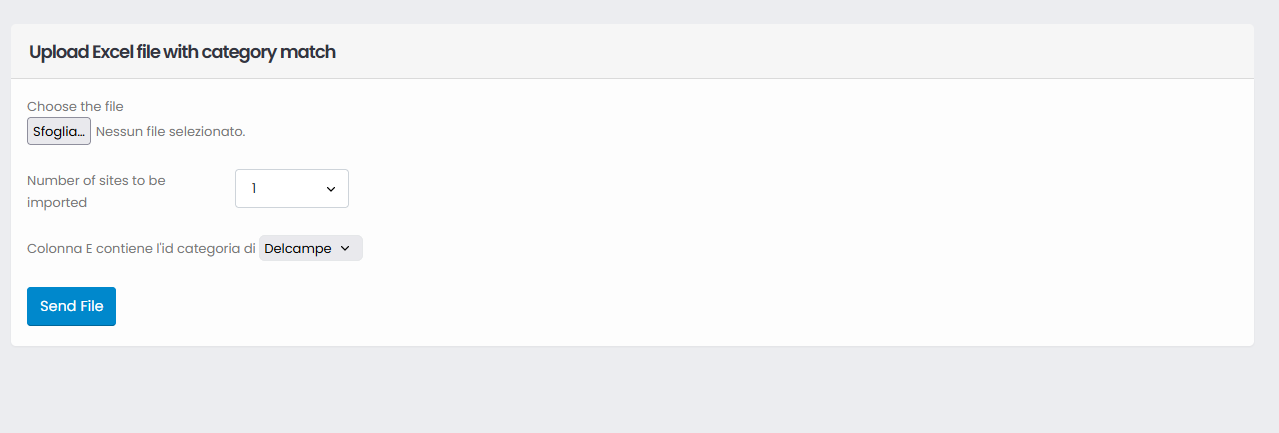
Category Exclude
It is possible to exclude one or more categories / subcategories from the publication. The tree menu is displayed which contains all the categories of your ecommerce.
To completely exclude a category, tick the small box next to the master category, otherwise clicking on the triangle opens the sub-level and from there you can choose which sub-categories to exclude.
The excluded categories are highlighted in blue.
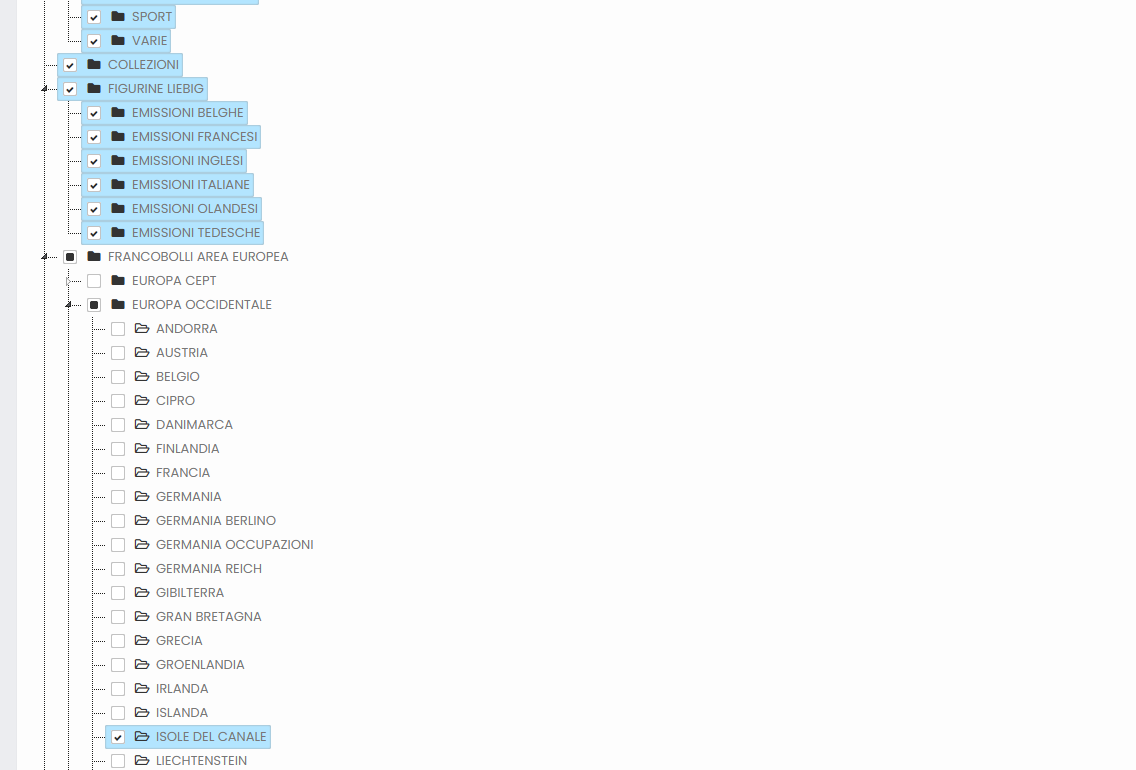
Matching Check
The equivalence (matching) between the categories of your ecommerce and those of the publishing sites is essential to be able to publish the objects. Once you have imported the matches we suggest you use
the Categories-> Category Match function which generates a table with your categories and the code you have assigned to the matching. It is used to check if you have forgotten to enter a code and to check
that the codes entered are correct.
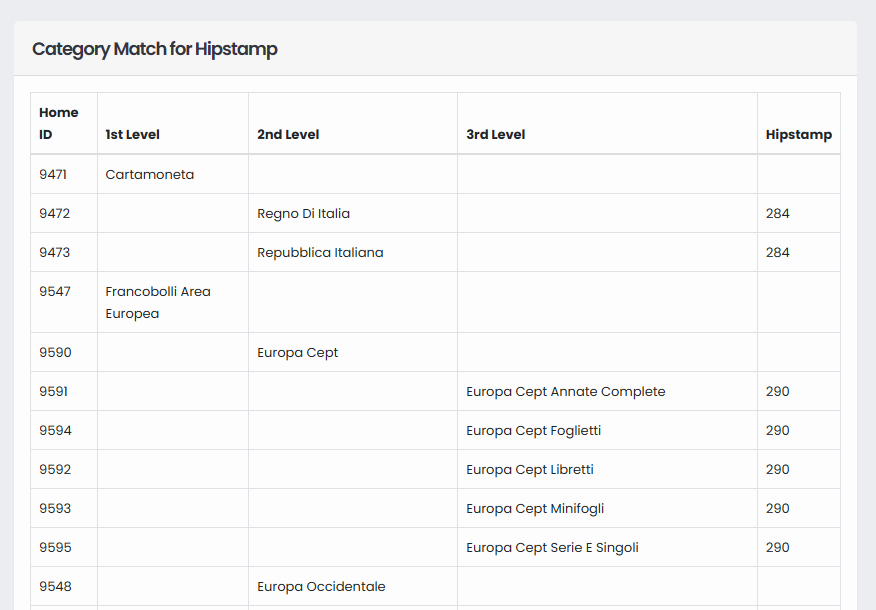
Sync Ecommerce Categories
If you have added, removed or changed one or more categories on your ecommerce, you need to synchronize the new situation with eBay. Through this function you can also update the categories
of your eBay store. Category descriptions will be updated, new ones added and deleted ones from your ecommerce.
If you have deleted a category where there were items, eBay transfers the items to the "Other" category. We therefore suggest you to act like this on your ecommerce:
- 1 - Move each item in the category you want to delete to a new category
- 2 - Wait 60 minutes to make sure that all items you have changed the category for have been synced on eBay
- 3 - Delete the category
- 4 - Use the "Synchronize Ecommerce Categories" function to synchronize all the categories present
Note: Remember that if you have added a category to your ecommerce you must also update the matching of the categories on all sites, by importing an excel file that contains all the matching
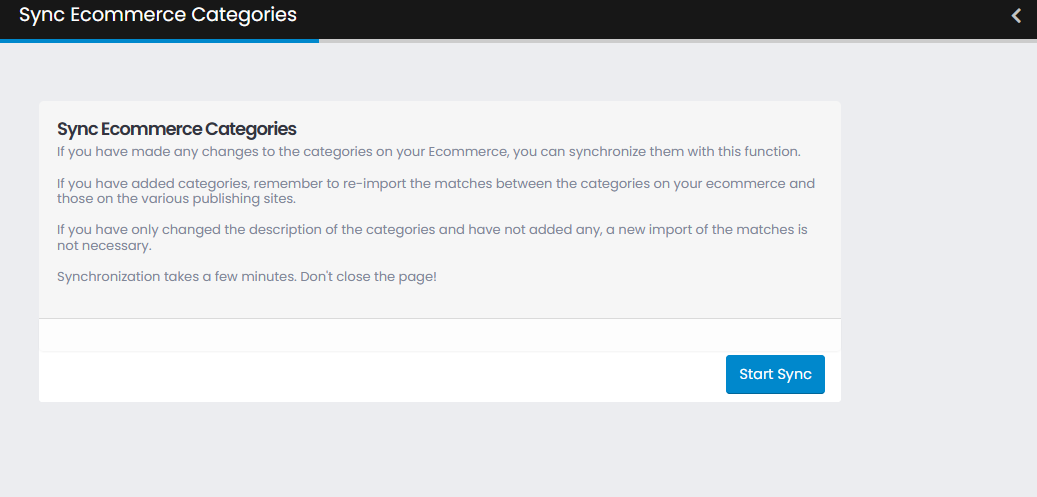
Copyright © 2021 XDM.IT Powered by Servitel Ltd